Install on IIS v6 or v7
Categories: Administration Install SystemTools
Questions answered by this recipe
How do I get PmWiki to work using the IIS webserver v6 or v7?
The defaults work out of the box with PmWiki, and this method of installation is recommended.
- IIS 6 and 5.1: install Fast CGI using the Microsoft Web platform installer
- IIS 7.0 and 7.5: Fast CGI is bundled with IIS 7, enable Fast CGI
- for IIS 7.0 install the Fast CGI update
- see also Using FastCGI to Host PHP Applications on IIS 7 and Set Up FastCGI for PHP
- install PHP using the Microsoft Web platform installer
The older method was to
- install Cookbook:PHP
- installation of PmWiki
Installing PmWiki under IIS.
Locate the Internet Information Services (IIS) Manager (in Control Panel | Administrative Tools) and open it.
- select Web Sites > New > Web Site ...
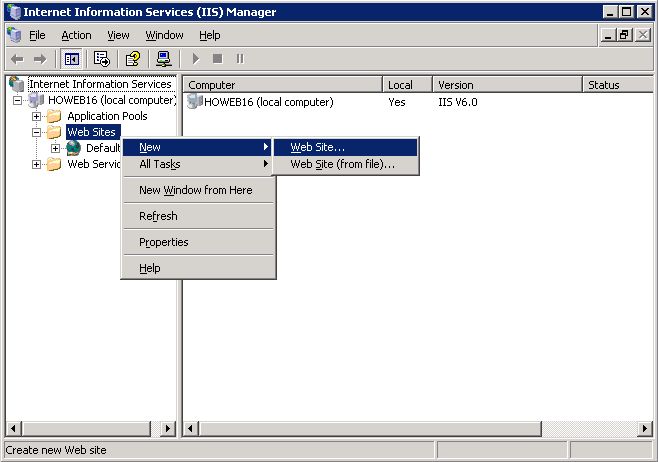
Follow the wizard to set up the website, accept the defaults except as noted below
- provide a description
- specify the host header
- browse to the directory in which the pmwiki.php script resides
- select permissions Read and Execute
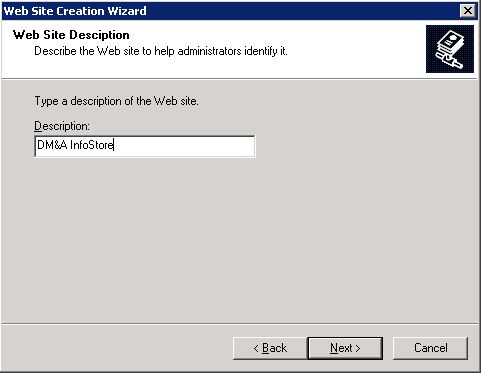
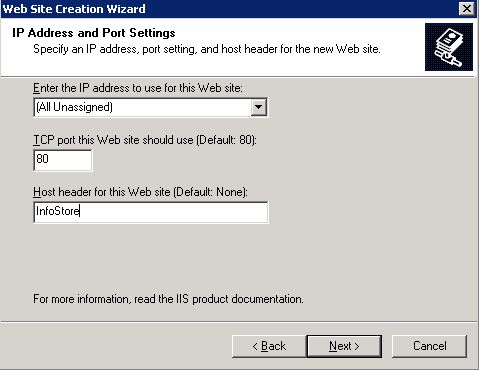
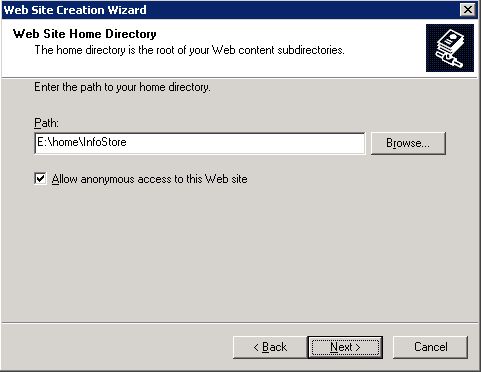
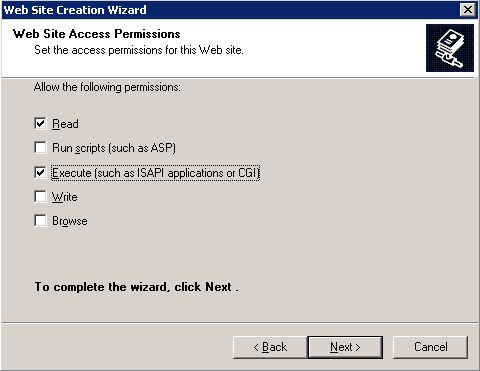
Start the website by right mouse clicking on the new website and selecting start
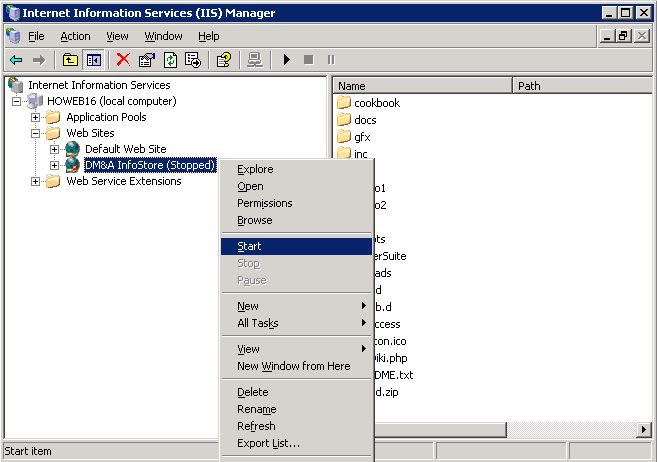
Ensure that pmwiki.php is set as a default document type by right mouse clicking on the Websites folder icon and selecting properties. Choose the Document tab and add pmwiki.php as a content page.
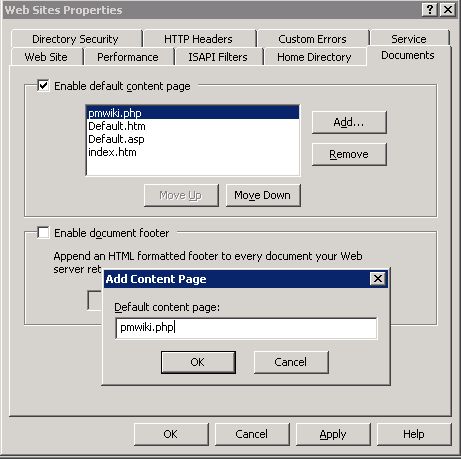
PmWiki writing permissions
- PmWiki requires write permissions to the
wiki.ddirectory to allow page editing. - PmWiki requires write permissions to the uploads directory to allow attachments to be uploaded.
wiki.d you have to
- allow IIS permission to anonymously write to
wiki.ddirectory - set directory permissions on
wiki.dto allow the IIS user to write to it.
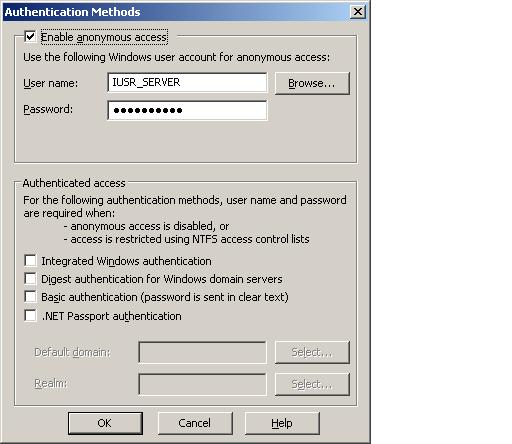
- from IIS
- choose properties for the wiki.d directory
- select the directory security tab
- edit the authentication and access control
- check the box that enables anonymous access
- from explorer or IIS
- from explorer choose properties for the wiki.d directory
- or from IIS choose permissions for the wiki.d directory
- select the security tab
- add the Internet Guest account
- give the internet guest account modify privileges
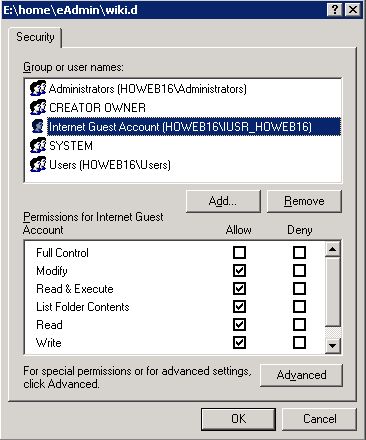
Problems
- You receive a "The process cannot access the file because it is being used by another process" error message when you try to start a Web site in the Internet Information Services MMC snap-in
- check the registry for the ListenOnlyList key
[HKEY_LOCAL_MACHINE\SYSTEM\CurrentControlSet\Services\HTTP\Parameters]
See Also
- PmWiki Installation Obtaining and installing PmWiki
- InstallOnIIS10 Install PmWiki on Windows 10 and IIS 10
- InstallOnIIS7dot5plus Install PmWiki on IIS 7.5, 8, 8.5, 10, or newer
- PHP PHP windows installation and configuration for PmWiki
Contributors
User notes +2: If you use, used or reviewed this recipe, you can add your name. These statistics appear in the Cookbook listings and will help newcomers browsing through the wiki.