PL Event List
Questions answered by this recipe
How can I create, manage and display event announcements in PmWiki without installing any additional PHP scripts?
Description
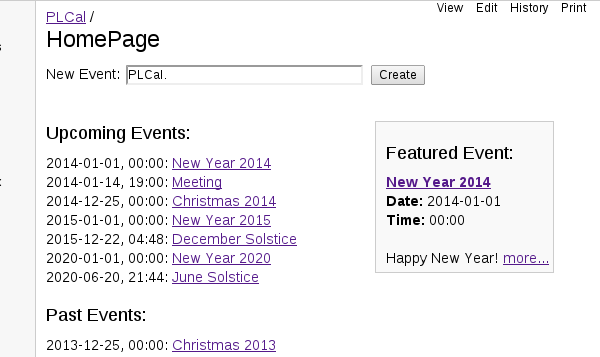
This recipe helps you to create event announcements where each event has its own wiki page. Data is entered into a structured template, similar to a database, but with greater flexibility, thanks to PmWiki's page text variables feature. Page lists and group headers are used to display and format the event information.
With this recipe you can turn almost any PmWiki installation into a basic scheduling and calendar tool. You don't even need access to the server. The only thing you need is permission to create new wiki pages and groups.
This recipe's approach is similiar to PagelistCalendar, which I discovered only after creating this one. However, my recipe might be more suitable for PmWiki beginners because it provides all the tools right out of the box.
You can try the recipe here.
How to Install
- Download pleventlist.tar.gzΔ and unpack it in your PmWiki directory (adds a new page group named PLCal to your wiki.d folder including five new wiki pages)
- Alternatively, if you don't have access to your Wiki server, create the pages manually by copying and pasting the following code:
How to get started

- Open <Path-to-Your-Wiki-Pages>
/PLCal.HomePage - If you have permission to create new pages within the group
PLCal, a form field should appear on top of the page (otherwise please log in first) - Type the name of your first event page (e.g. "PLCal.TestMeeting") into the form field and hit "Enter"
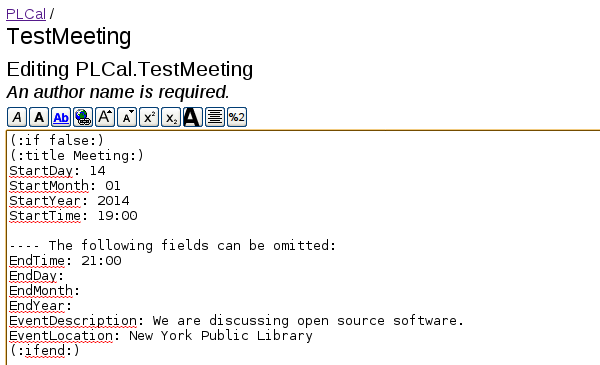
- An edit form containing a template should appear. Enter your data after the colons and click "Save" when you're done
- Please use leading zeros for month, day and hour
- Please use 24 hour format for time
- Please enter
(:title :)like this:(:title First Meeting:)(please don't add a colon after "title" and don't remove the brackets either) - You can leave
(:title :)empty too - in this case the page name will become the title - Additional content (text, images, links, maps...) can be added after the
(:ifend:)tag - it will become part of the individual event page - Troubleshooting: If you're getting an error message instead of an edit form please either configure
$ScriptUrlin your localconfig.phpor try replacing(:input form {$ScriptUrl} get:)with something like(:input form pmwiki.php get:)or(:input form index.php get:)inPLCal.HomePage
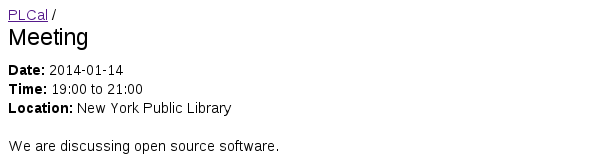
- Your event page should now look similar to this:
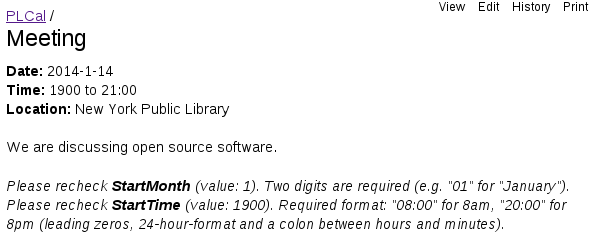
- New in version 2013-12-28: If you didn't format
StartDay,StartMonth,StartYearorStartTimecorrectly, you might get a warning (only visible to users who have permission to edit the event page) - If this happens please recheck your entries because otherwise event lists might not get properly sorted, future events might be listed as "past events" or other confusing outcomes might occur
How to customize
Some suggestions:
- Change the appearance of
PLCal.HomePageby editing its page list directives (e.g. limit the number of events displayed with thecount=argument) and/or the corresponding page list templates atPLCal.PLTemplates - Change the appearance of all individual event pages by editing
PLCal.GroupHeader(see also: group headers, page text variables) - Include event lists into other pages by copying and pasting the page list directives from
PLCal.HomePage - Create your own templates for recurring types of events and point to your customized template in the input form at the top of
PLCal.HomePage(or create additional input forms) - Modify or remove warnings about wrongly formatted data by editing
PLCal.GroupFooter - For including detailed event information into pages that have a
(:linebreaks:)directive, use the page list templatefmt=#eventlistlonglinebreaksinstead offmt=#eventlistlong
Advanced ideas:
- For advanced date formatting use ftime markup expression:
- See markup with demo (using a custom page list template)
- In
PLCal.GroupHeader, setftimeattributewhen={$:StartYear}-{$:StartMonth}-{$:StartDay}T{$:StartTime}:00- Example:
{(ftime when={$:StartYear}-{$:StartMonth}-{$:StartDay}T{$:StartTime}:00)}-> "January 02, 2014, at 07:30 PM"
- Example:
- In
PLCal.PLTemplates, setftimeattributewhen={=$:StartYear}-{=$:StartMonth}-{=$:StartDay}T{=$:StartTime}:00- Example:
{(ftime fmt="%A %B %d" when={=$:StartYear}-{=$:StartMonth}-{=$:StartDay}T{=$:StartTime}:00)}-> "Thursday January 02"
- Example:
- Create notifications for all events of the current day: markup with demo
- List all events that happen within a certain time frame: markup with demo
- List all events of a certain month: markup with demo
- Create notifications for yearly recurring events such as birthdays or anniversaries: markup with demo
- Create a dropdown menu for template selection: markup with demo
- Create a list of all events in which
StartDay,StartMonth,StartYearorStartTimearen't properly formatted (useful for admins): markup with demo
How to localize
This recipe can be localized by modifying
PLCal.GroupHeader,PLCal.PLTemplatesandPLCal.HomePage- those pages generate output visible to any userPLCal.TemplateandPLCal.GroupFooter- targeted mainly at wiki editors
Please keep in mind that the items in the first (:if false:) ... (:ifend:) section of PLCal.Template are page text variables which should not be changed.
Release Notes
- 2013-12-28:
- New page
PLCal.GroupFooterallows (basic) data validation - "Create" button added to input form in
PLCal.HomePage - Reverse sorting of past events
- Some bugfixes
- New page
- 2013-12-23: "New event" form is displayed when user has permission to edit the (nonexistent) page
PLCal.NewPage(PLCal.HomePagecan now be locked without making the form disappear) - 2013-12-21: Initial release
See also
Contributors
Comments
See discussion at PLEventList-Talk
User notes? : If you use, used or reviewed this recipe, you can add your name. These statistics appear in the Cookbook listings and will help newcomers browsing through the wiki.